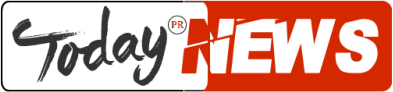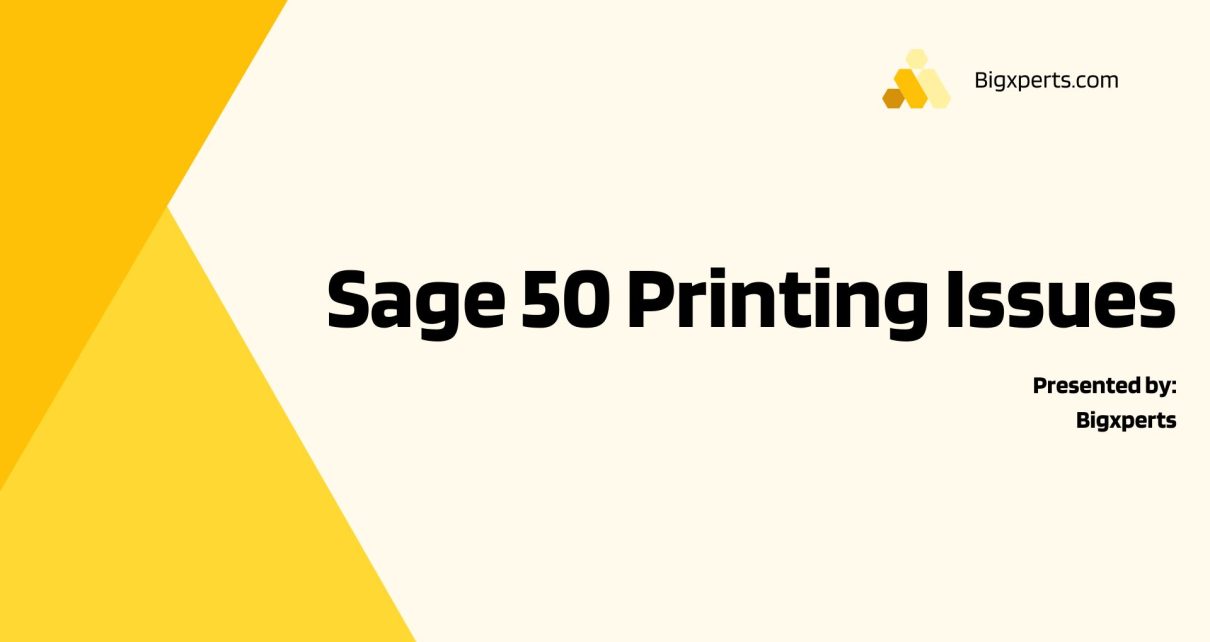If you are a small business owner, accountant, or bookkeeper, you might be familiar with Sage 50, an accounting software that helps you manage your finances. While Sage 50 offers many benefits, it is not uncommon to experience printing issues when using it. In this article, we will explore some of the most common printing issues in Sage 50 and provide you with troubleshooting tips and solutions.
Introduction
Printing is an essential function in Sage 50, as it allows you to print invoices, purchase orders, checks, and other financial documents. However, sometimes you might encounter printing issues that prevent you from printing or cause the printed document to appear distorted or incomplete. These issues can be frustrating, and time-consuming, and can impact your business operations. Therefore, it is essential to understand the causes of printing issues in Sage 50 and how to troubleshoot them.
Why Does Sage 50 Have Printing Issues?
There are various reasons why you might experience printing issues in Sage 50. Some of the most common ones include:
- Incorrect printer settings
- Outdated printer drivers
- Incompatible printer drivers
- Printer spooler service errors
- Network connectivity issues
- Windows updates conflicts
- Corrupted or damaged Sage 50 software
Common Printing Issues in Sage 50
Before we delve into troubleshooting tips and solutions, let’s take a look at some of the most common printing issues that you might encounter in Sage 50:
- Unable to print at all
- The printed document appears distorted or incomplete
- The printed document has missing or incorrect information
- The printer shows offline or disconnected
- Unable to select the right printer or print to a specific printer
Troubleshooting Tips for Sage 50 Printing Issues
Now that we have identified some of the most common printing issues in Sage 50, let’s explore some troubleshooting tips and solutions.
Check Printer Settings
The first thing you should do is check your printer settings. Ensure that the printer is turned on, connected to your computer or network, and has enough paper and ink or toner. Also, check the printer’s default settings, such as page size, orientation, and margins, and adjust them if necessary.
Update Printer Drivers
Outdated or incompatible printer drivers can cause printing issues in Sage 50. Therefore, it is recommended to update your printer drivers regularly. You can download the latest drivers from the printer manufacturer’s website or use a driver update tool.
Check for Windows Updates
Sometimes, Windows updates can conflict with Sage 50 and cause printing issues. Therefore, it is advisable to check for updates and install them if available. To do this, go to Settings > Update & Security > Windows Update.
Restart Printer Spooler Service
If the printer spooler service is not running correctly, you might experience printing issues. To fix this, you can restart the printer spooler service by following these steps:
- Press the Windows key + R
- Type “services.msc” and press Enter
- Find the “Print Spooler” service
- Right-click on it and select “Restart”
Check Network Connection
If you are using a network printer, ensure that your computer and printer are connected to the same network and that the printer is accessible. If you are using a wireless printer, make sure that it is connected to the correct Wi-Fi network and that the signal strength is strong enough.
Reinstall Sage 50 Software
If none of the above solutions work, you might need to reinstall Sage 50 software. Before doing this, ensure that you have a backup of your company data and that you have the installation file and license key. To reinstall Sage 50, follow these steps:
- Uninstall the current version of Sage 50
- Delete all related folders and files
- Download the latest version of Sage 50 from the official website
- Install Sage 50 using the installation file and license key
- Restore your company data from the backup
Contact Sage 50 Support
If you have tried all the troubleshooting tips and solutions and still experience printing issues in Sage 50, you might need to contact Sage 50 support. Sage 50 offers various support options, such as phone support, live chat, and email support. Make sure that you have your Sage 50 account information and a detailed description of the printing issue.
Conclusion
Printing issues in Sage 50 can be frustrating, but they are not uncommon. By understanding the causes of printing issues and applying the troubleshooting tips and solutions outlined in this article, you can resolve most printing issues in Sage 50. Remember to check your printer settings, update printer drivers, check for Windows updates, restart the printer spooler service, check the network connection, and reinstall Sage 50 software if necessary. If you still experience printing issues, don’t hesitate to contact Sage 50 support for assistance.
FAQs
Q1. Can I use any printer with Sage 50?
Ans. Sage 50 supports most printers that are compatible with Windows. However, it is recommended to check the printer specifications and compatibility with Sage 50 before purchasing.
Q2. Why is my printed document incomplete or distorted?
Ans. This might be caused by incorrect printer settings, outdated or incompatible printer drivers, or corrupted Sage 50 software.
Q3. How do I update printer drivers?
Ans. You can download the latest drivers from the printer manufacturer’s website or use a driver update tool.
Q4. How do I reinstall Sage 50 software?
Before reinstalling Sage 50 software, ensure that you have a backup of your company data and that you have the installation file and license key. Then, uninstall the current version of Sage 50, delete all related folders and files, download the latest version from the official website, install Sage 50 using the installation file and license key, and restore your company data from the backup.
Q5. What should I do if none of the troubleshooting tips and solutions work?
Ans. If you still experience printing issues in Sage 50, contact Sage 50 support for assistance.